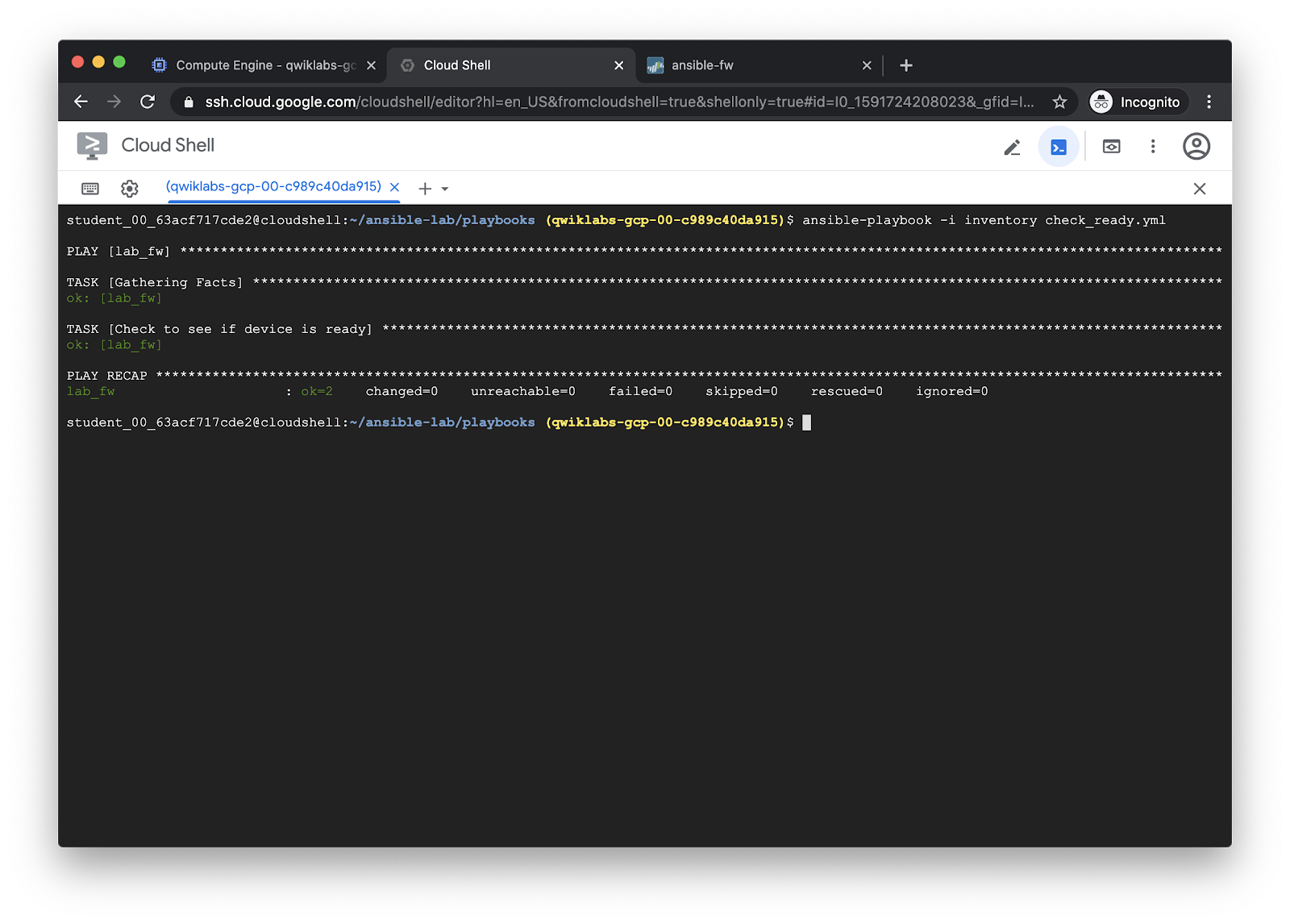Run the Check Ready playbook¶
The check_ready.yml playbook will loop until the firewall is fully booted
and able to pass traffic:
---
- hosts: lab_fw
connection: local
vars:
device:
ip_address: '{{ ip_address }}'
username: '{{ username | default(omit) }}'
password: '{{ password | default(omit) }}'
api_key: '{{ api_key | default(omit) }}'
vars_files:
- creds.yml
collections:
- paloaltonetworks.panos
tasks:
- name: Check to see if device is ready
panos_op:
provider: '{{ device }}'
cmd: 'show chassis-ready'
changed_when: false
register: result
until: result is not failed and (result.stdout | from_json).response.result == 'yes'
retries: 50
delay: 30
Run the playbook with ansible-playbook:
ansible-playbook -i inventory check_ready.yml --ask-vault-pass
The file creds.yml contains the username and password for the firewall, but
it is encrypted with ansible-vault. The --ask-vault-pass option will prompt
us for the password to decrypt them. Use the following vault password for each
playbook run:
P4loalto!
ansible-vault will then decrypt the credentials stored in creds.yml and
supply them to the playbook run.
Output:
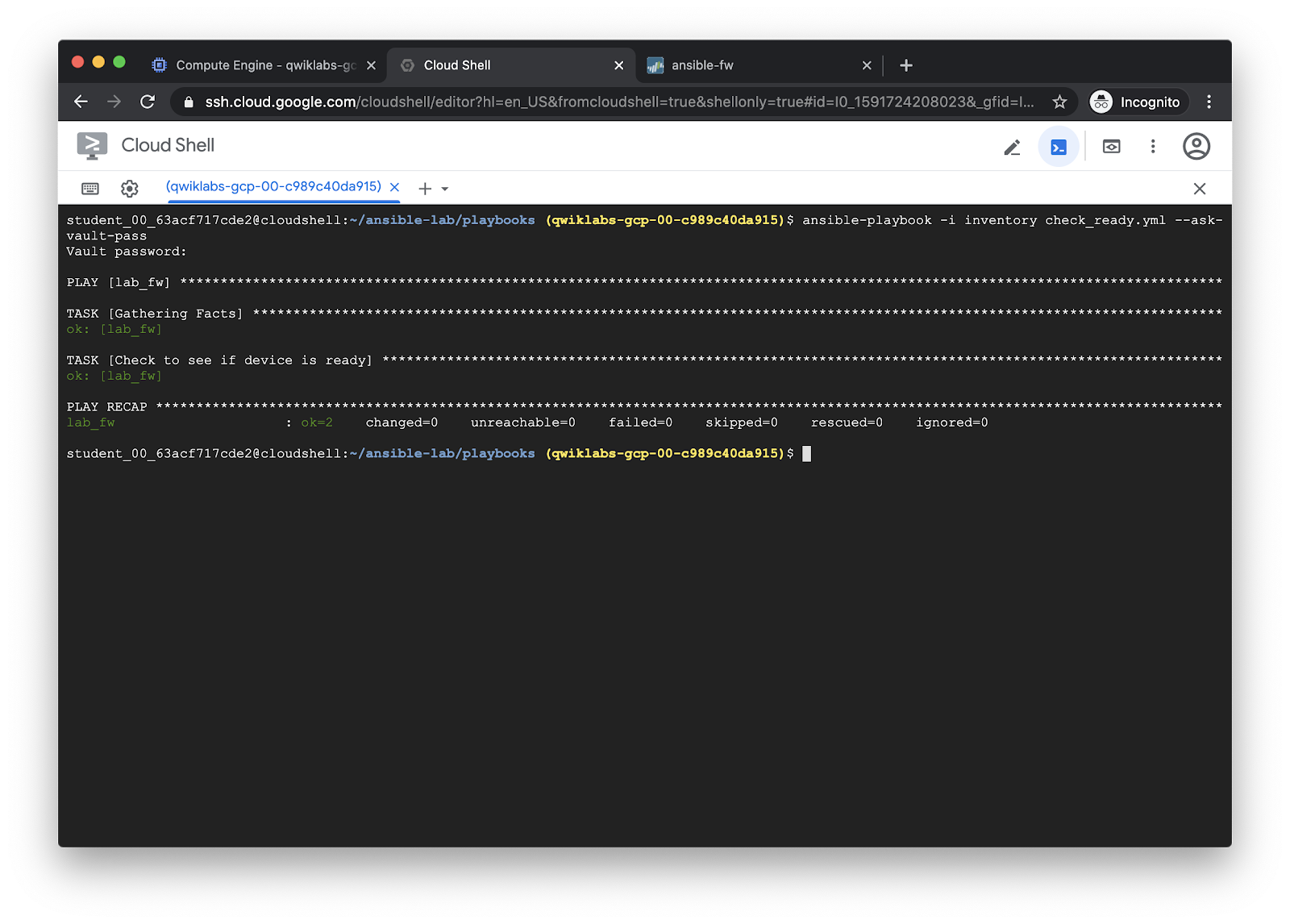
Optional: Avoid typing vault password each time¶
You will have to type the vault password each time you want to decrypt
creds.yml. If you get tired of that, create a file in your home directory
called .vault_pass.txt containing just the vault password, and then export
the ANSIBLE_VAULT_PASSWORD_FILE environment variable:
echo 'P4loalto!' > $HOME/.vault_pass.txt
export ANSIBLE_VAULT_PASSWORD_FILE=~/.vault_pass.txt
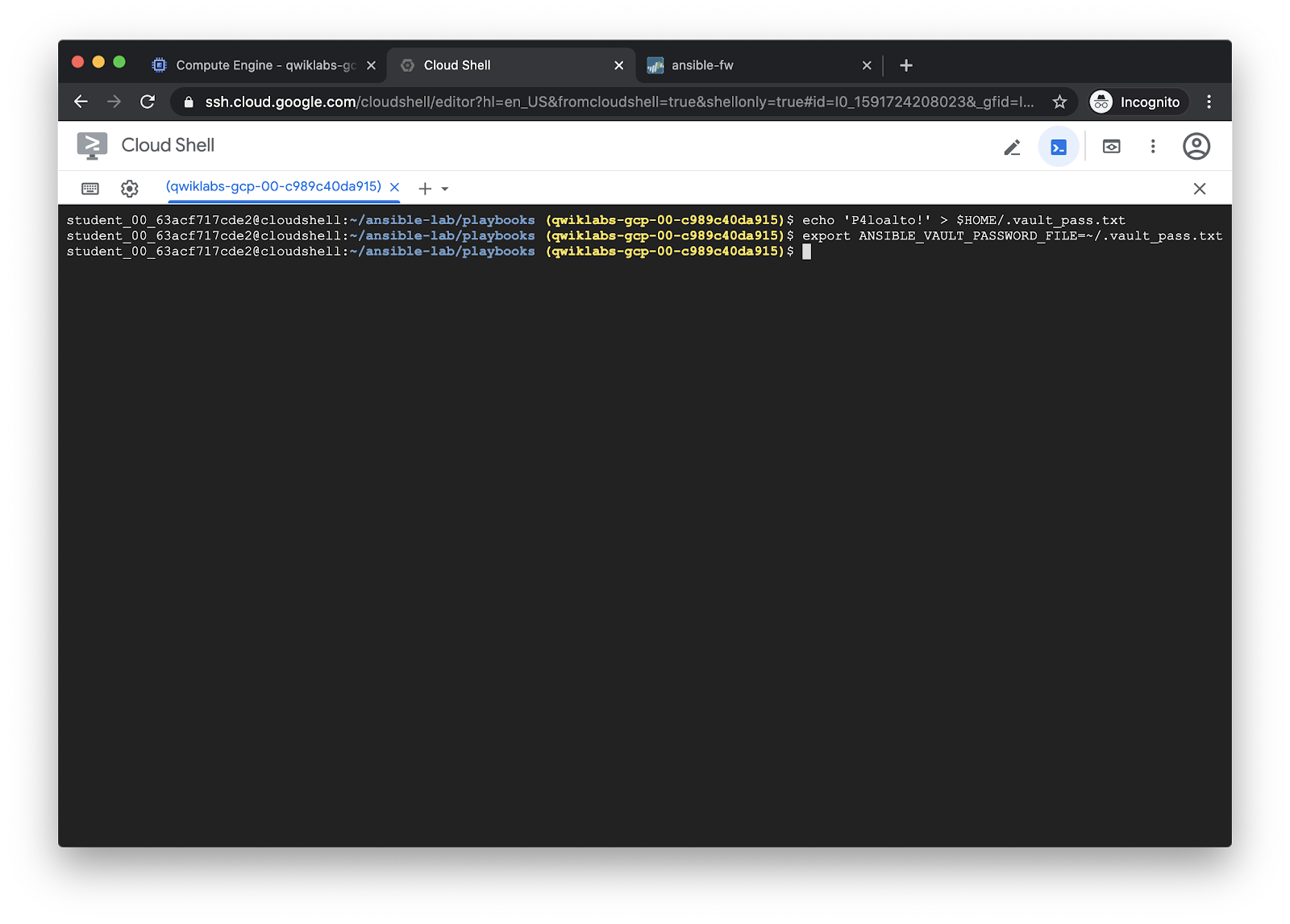
Now, you can leave the --ask-vault-pass option off of the
ansible-playbook commands, and the credentials will be decrypted
transparently each time.